THEME INSTALLATION
Install the Genesis Theme
Install the Genesis Framework
All of our themes work with the Genesis Framework only! If you don’t have a copy of this, you can purchase it right here. Once you have this file saved to your computer, you’ll install this theme before you upload your TargetIMC theme.
- Navigate to Appearance>Themes
- Select the Add New button at the top
- Select the Upload Theme button at the top
- Browse your computer and upload the genesis.zip file.
- DO NOT ACTIVATE THE THEME and move on to the next step!
Install your TargetIMC theme
Install your TargetIMC theme
First of all, I’m so excited that you’ve chosen a TargetIMC theme!
Once you have Genesis installed, you’re ready to install your new theme! We’ll use the same steps as before, but this time we are going to Activate the theme!
- Navigate to Appearance>Themes
- Select the Add New button at the top
- Select the Upload Theme button at the top
- Browse your computer and upload the .zip file.
- Hit the Activate button and your theme will be activate on your site!
Now, surely it looks nothing like our theme demo. We have just a couple more steps to get everything looking as it should!
Install all plugins
Install all plugins
Next is to install all the plugins that are listed at the top of the setup page for your theme. Not sure how to install a plugin? Here are the simple steps to follow:
- Navigate to Dashboard>Plugins>Add New
- Search for the plugin name in the search field
- Click the install now button next to the plugin you’d like to install.
- Once done installing, click the ‘Activate plugin’ link.
Once you’ve installed all the plugins, you can move on to the next step.
You’ll want to make sure they are ALL installed, activated, and configured before moving on or the next step won’t work as it should.
See your specific theme instructions for configuration instructions for each plugin.
Import all Sample Widgets
Import all Sample Widgets
As of November 9th, all our themes have an exported widget file that can be found in the XML folder of your theme files. If you have purchased a theme before this date, you can login to your account and download a fresh copy of your theme files to have access to this file. Also, if you don’t already, you’ll want to install this Widget Importer & Exporter plugin before following the steps below.
- Navigate to Tools>Widget Importer & Exporter
- Browse your Computer for the themename-widgets.wie file
- Once you do this, all the widgets from our demo site will be installed
Install XML Demo Content (optional)
Install XML Demo Content (optional)
Installing the demo content is optional. If you already have an established blog, please don’t do this!!
- Navigate to Tools>Import
- Click the WordPress option
- You’ll get a popup and be sure to hit Install Now on the bottom right.
- Once installed, click Activate and Run Importer
- Click the Import button and find the sample.xml file in the xml folder of your theme files
- Click upload file and Import
- Assign all posts to your user, and select to import all downloads, then click submit.
- Allow it a few moments to import everything and you’ll be all set!